views
Growing usage of electronic signatures or eSignatures signifies a shift toward a paperless environment in line with the rapid digital transformation tsunami. It also makes sense as people are short of time and electronic signatures are fast, convenient, and simple to use for documents like forms, sales contracts, agreements, or any legal business.
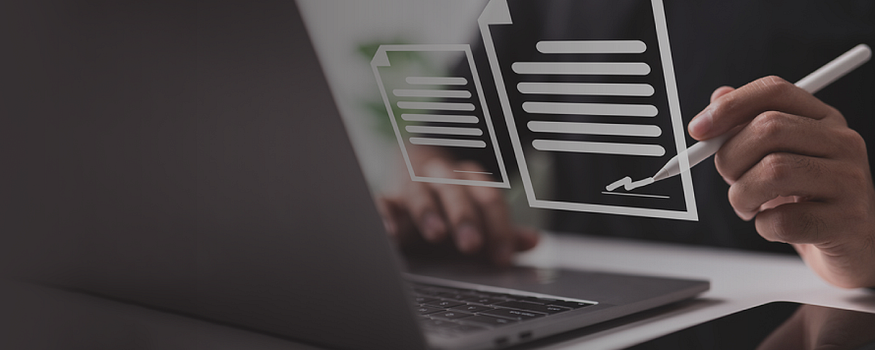
Most businesses use Microsoft Word for everything — be it employee agreements, onboarding, purchase orders, or contracts. And preparing a contract or agreement form in Word to get it signed electronically is an easy process.
RApp, a plug & play eSignature desktop application helps you do that. It enables the users of RSign, a global eSignature solution from RPost, to send forms and documents for eSignature with a few simple clicks directly from their Windows desktop, Microsoft Office applications, (Word, Excel, Powerpoint) as well as any desktop or web application that connects to a printer. Here’s how to do it.
How to Sign a Word Document with RApp
Creating an electronic signature and getting a contract signed in Microsoft Word is a simple three-step process in RApp.
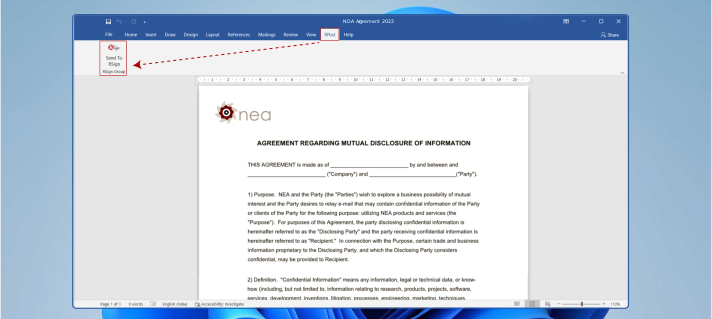
- 1. Once you are finished working on your document, simply navigate to the RPost tab that is seamlessly embedded within your Microsoft Word application. It will take you to the RApp interface.
- 2. Select your preferred method to send. If you have already created a template or a rule, simply choose it from your library.
- 3. Add recipients’ names and other details, customize your message and subject if you need to, and send. You are done!
Your recipients will get a link in their email from RSign to sign electronically — something like the below. They just need to click the link to open the document on their device and follow the instructions. It works across all devices and your recipients don’t need to download or sign-up for anything.
Original Source: Sign a Word Document











